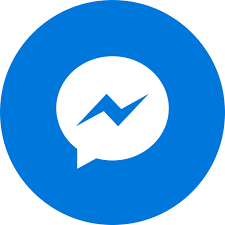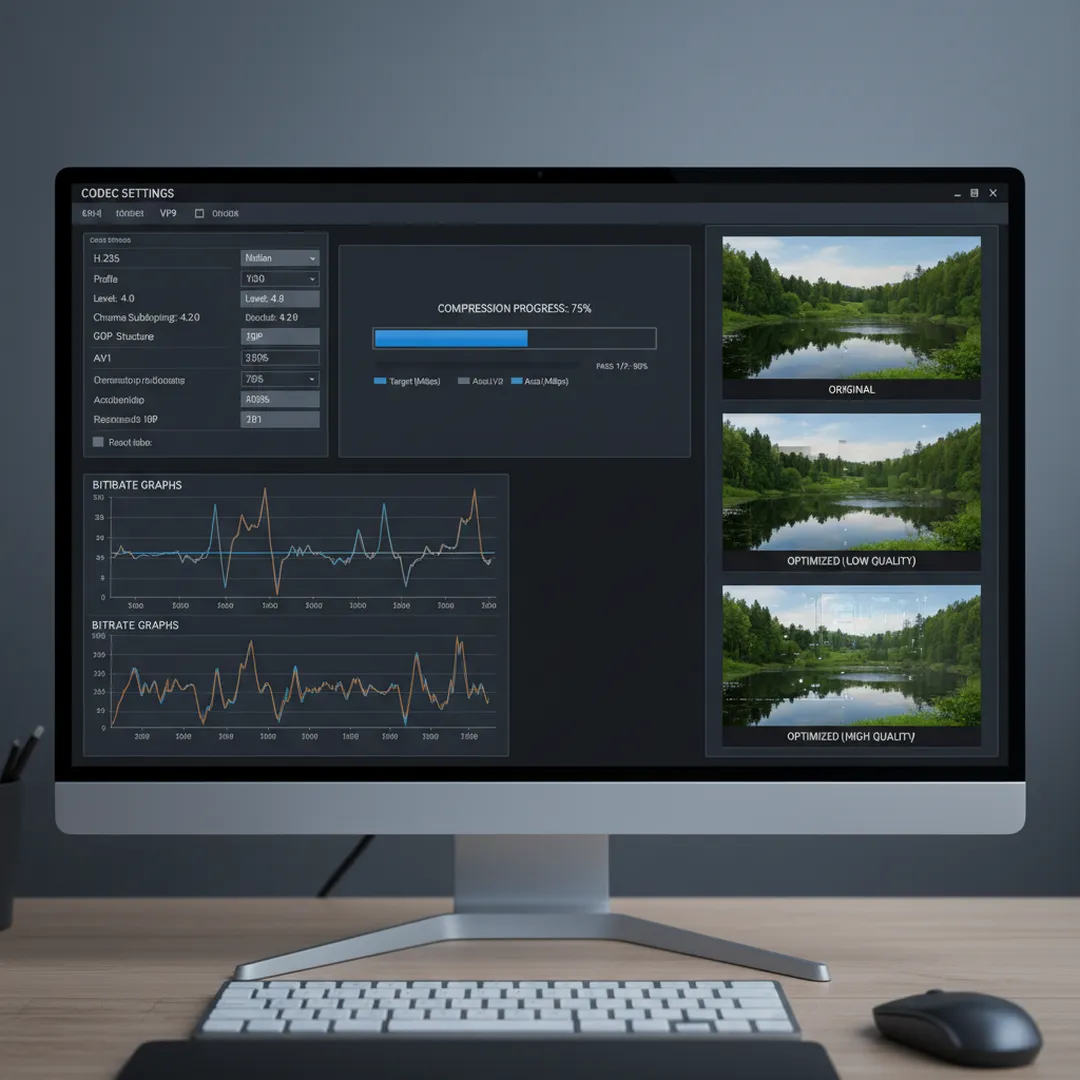
Video Compression and Encoding 2025: Optimizing Quality, File Size, and Performance
The Compression Challenge: Balancing Quality, Size, and Performance
In 2025, video content dominates digital communication, accounting for over 82% of all internet traffic. Yet behind every smooth-playing video lies a complex compression process balancing competing priorities: maintaining visual quality, minimizing file size, and ensuring playback compatibility across devices and connection speeds.
At M&M Communications, we encounter the compression challenge daily—clients need video content that looks stunning on 4K displays but also plays smoothly on mobile devices over cellular connections. Understanding video encoding and compression isn't just technical knowledge; it's essential for delivering content that reaches and engages audiences effectively.
The wrong compression decisions create frustrating viewer experiences—buffering interruptions, pixelated images, or files too large to download on limited data plans. The right approach delivers crystal-clear video that loads instantly and plays flawlessly regardless of viewing conditions. Mastering compression and encoding ensures your message reaches audiences without technical barriers diminishing its impact.
Understanding Video Compression: Core Concepts
Video compression reduces file sizes by removing redundant or imperceptible information from video data. Uncompressed HD video requires massive storage—about 1GB per minute for 1080p footage. Compression reduces this to 50-100MB per minute while maintaining acceptable visual quality, making streaming and storage practical.
Lossy vs. Lossless Compression
Lossy compression permanently discards data to achieve smaller file sizes. This is what enables streaming services to deliver HD video over limited bandwidth—algorithms identify and remove information human perception won't miss under normal viewing conditions. Each compression pass loses more data; repeatedly compressing lossy files creates visible quality degradation.
Lossless compression reduces file sizes without discarding any information, allowing perfect reconstruction of the original. While maintaining absolute quality, lossless compression achieves only modest file size reductions (typically 40-50%) compared to lossy methods (90-95% reduction). Production workflows use lossless formats, while delivery uses lossy compression.
Spatial vs. Temporal Compression
Spatial compression reduces file size within individual frames, similar to JPEG image compression. Algorithms identify patterns and redundant information within each frame, encoding them more efficiently.
Temporal compression exploits similarities between sequential frames. Rather than encoding complete information for every frame, the codec stores one complete frame (keyframe) then records only changes in subsequent frames. This dramatically reduces file size since consecutive video frames typically differ minimally—same backgrounds, small movements.
Effective video compression combines both approaches, using keyframes periodically with difference frames between, and compressing each frame spatially.
Video Codecs: The Compression Engines
Codecs (coder-decoder) are the algorithms that compress and decompress video. Choosing the right codec balances compression efficiency, quality, encoding speed, decoding requirements, and platform compatibility.
H.264/AVC: The Universal Standard
H.264 (also called AVC - Advanced Video Coding) dominates video delivery in 2025. Developed in 2003, it achieves exceptional compression efficiency while maintaining broad compatibility—virtually every device, browser, and platform supports H.264 playback.
Strengths: Universal compatibility, hardware decoding support reducing battery drain, mature encoding tools with predictable results, excellent quality at moderate bitrates.
Weaknesses: Less efficient than newer codecs (requires higher bitrates for equivalent quality), licensing fees for commercial encoders (though many free implementations exist).
Best uses: General-purpose video delivery, maximum compatibility requirement, legacy device support, platforms without newer codec support.
Recommended settings: Main or High profile, 2-pass encoding, bitrate 5-8 Mbps for 1080p, 8-12 Mbps for 4K.
H.265/HEVC: Superior Compression
H.265 (High Efficiency Video Coding) achieves approximately 50% better compression than H.264 at the same visual quality—or equivalent quality at half the bitrate. This makes it ideal for 4K and HDR content where file sizes would otherwise be prohibitive.
Strengths: Exceptional compression efficiency, native 4K and 8K support, HDR compatibility, significantly smaller files than H.264 at equivalent quality.
Weaknesses: Higher computational requirements for encoding and decoding, limited software decoder support (hardware decoding essential for smooth playback), complex licensing requiring fees in many implementations, not universally supported by older devices.
Best uses: 4K video delivery, bandwidth-constrained scenarios, archive storage (smaller long-term storage costs), platforms with confirmed HEVC support.
Recommended settings: Main10 profile for HDR, CRF 23-28 for quality encoding, slower preset for better compression efficiency.
VP9: Google's Open Alternative
VP9, developed by Google and released royalty-free, competes directly with H.265 in compression efficiency. YouTube uses VP9 extensively for HD and 4K content, making it widely deployed despite lower adoption in other contexts.
Strengths: Royalty-free licensing, compression efficiency similar to H.265, native YouTube support, good Chrome and Firefox compatibility, hardware decoding in newer devices.
Weaknesses: Limited native support in Safari and iOS, slower encoding than H.264, inconsistent hardware decoding availability.
Best uses: YouTube uploads, web-based content targeting Chrome/Firefox users, royalty-free workflows requiring H.265-level efficiency.
Recommended settings: 2-pass encoding, CQ mode 30-35, target bitrate based on resolution and content complexity.
AV1: The Emerging Standard
AV1 represents the next generation of royalty-free codecs, developed by the Alliance for Open Media (including Google, Mozilla, Netflix, Amazon, Microsoft). It achieves approximately 30% better compression than H.265/VP9, making it increasingly attractive for streaming services managing massive bandwidth costs.
Strengths: Best-in-class compression efficiency, royalty-free licensing, industry consortium backing ensuring long-term support, designed for streaming with adaptive bitrate optimization.
Weaknesses: Very slow encoding speeds (5-10x slower than H.265), limited hardware decoding support (improving rapidly), not universally supported across devices (growing support in 2025).
Best uses: Forward-looking workflows, content archives (encode once, deliver efficiently forever), bandwidth-critical applications, platforms with confirmed AV1 support.
Recommended settings: CPU-based encoding with patient workflows, CRF 30-35, 2-pass for consistent quality.
Bitrate: The Quality Dial
Bitrate—the amount of data used per second of video—directly influences both file size and visual quality. Higher bitrates preserve more detail and motion but create larger files requiring more bandwidth. Finding the optimal bitrate for your content and delivery scenario is essential.
Constant Bitrate (CBR) vs. Variable Bitrate (VBR)
CBR encoding maintains consistent data rate throughout the video. Simple scenes and complex action sequences receive identical bitrate allocation. This predictability benefits live streaming where consistent bandwidth usage prevents buffer issues.
VBR encoding adjusts bitrate dynamically based on content complexity. Simple scenes with little motion receive lower bitrates while complex scenes with rapid movement get higher allocation. This optimizes quality-to-filesize ratio, making it ideal for on-demand content.
2-pass VBR encoding analyzes the entire video first, then encodes with bitrate distribution optimized for the actual content. This produces the best quality for a target file size but requires encoding the video twice, doubling processing time.
Recommended Bitrates by Resolution
720p HD: 3-5 Mbps (H.264), 1.5-2.5 Mbps (H.265/VP9/AV1)
1080p Full HD: 5-8 Mbps (H.264), 3-5 Mbps (H.265/VP9/AV1)
1440p QHD: 10-15 Mbps (H.264), 6-10 Mbps (H.265/VP9/AV1)
4K UHD: 20-35 Mbps (H.264), 12-20 Mbps (H.265/VP9/AV1)
These are starting points; adjust based on content complexity. Fast motion, fine detail, and high contrast scenes benefit from higher bitrates. Slow-moving content with simple visuals works fine at lower bitrates.
Resolution and Scaling Strategies
Delivering video at multiple resolutions ensures optimal viewing experiences across device types and connection speeds. Adaptive streaming protocols automatically select appropriate resolution based on current bandwidth availability.
Multi-Resolution Encoding
Professional workflows create multiple encoded versions of each video: 4K for premium viewing, 1080p for standard desktop, 720p for mobile, 480p for poor connections, and 360p for severely limited bandwidth.
This approach—called adaptive bitrate streaming (ABR)—dynamically switches between quality levels during playback as network conditions change, preventing buffering while maximizing quality when bandwidth allows.
Downscaling Best Practices
When creating lower-resolution versions from high-resolution sources, use quality scaling algorithms to maintain sharpness and detail.
Lanczos scaling: Excellent detail preservation but computationally intensive. Best for final delivery encodes where quality matters most.
Bicubic scaling: Good balance of quality and speed. Default in many encoding tools and suitable for most scenarios.
Bilinear scaling: Fastest but can create soft, less detailed results. Use only when encoding speed critically important.
Encoding Software: Tools for Every Need
HandBrake: Free and Powerful
HandBrake offers professional encoding capabilities at no cost, supporting H.264, H.265, VP9, and various formats with intuitive interface and extensive preset library.
Best for: Individual creators, small teams, learning encoding fundamentals, batch processing multiple files.
Key features: Cross-platform (Windows, Mac, Linux), preset system for common devices, live preview, batch encoding queue, chapter markers, subtitle support.
Workflow: Load source video, select preset matching target device/platform, adjust quality slider (lower numbers = higher quality, 20-23 recommended for general use), configure audio settings, start encode.
FFmpeg: Command-Line Power
FFmpeg is the open-source foundation underlying most video tools. Direct FFmpeg use provides ultimate control over encoding parameters and enables automation through scripting.
Best for: Developers, automated workflows, custom encoding scenarios, batch processing with specific requirements.
Key features: Every codec and format imaginable, precise parameter control, scriptable for automation, filter chains for complex transformations, actively maintained with frequent updates.
Example command for quality H.264 encoding: ffmpeg -i input.mp4 -c:v libx264 -preset slow -crf 23 -c:a aac -b:a 128k output.mp4
Adobe Media Encoder: Professional Integration
Adobe Media Encoder integrates seamlessly with Premiere Pro, After Effects, and other Creative Cloud apps, providing professional encoding with advanced features.
Best for: Professional editors, agencies, complex workflows requiring integration with Adobe ecosystem.
Key features: Watch folder automation, preset customization and sharing, direct timeline export from Premiere/After Effects, parallel encoding across multiple files, extensive format support.
Pricing: Included with Creative Cloud subscriptions ($55/month for full suite).
Compressor (Mac): Apple's Professional Encoder
Compressor integrates with Final Cut Pro, providing advanced encoding with excellent quality and GPU acceleration on Apple Silicon Macs.
Best for: Final Cut Pro users, Mac-based workflows, HDR encoding, Dolby Vision delivery.
Key features: Native M1/M2 optimization, distributed encoding across multiple Macs, 360-degree video support, advanced HDR workflows, iTunes Store delivery packages.
Pricing: $50 one-time purchase.
Platform-Specific Requirements: Encoding for Delivery
Each platform imposes specific technical requirements for uploaded videos. Meeting these ensures optimal quality and prevents platform re-encoding that degrades your carefully optimized file.
YouTube Recommendations
- Codec: H.264 (VP9 for higher quality, platform will transcode)
- Container: MP4
- Audio: AAC-LC, 128-192 kbps stereo
- Frame rate: Match source (24, 25, 30, 50, 60 fps supported)
- Bitrate: 8 Mbps for 1080p, 45 Mbps for 4K
- Resolution: Multiple (YouTube creates adaptive versions)
Pro tip: Upload highest quality possible; YouTube's transcoding will create optimized versions. Use 4K source even if shooting 1080p to ensure best 1080p delivery quality.
Facebook/Instagram Specifications
- Codec: H.264
- Container: MP4
- Audio: AAC, 128 kbps stereo
- Frame rate: 30 fps maximum (higher rates downsampled)
- Bitrate: 5 Mbps for 1080p
- Duration: 240 minutes maximum (shorter recommended for engagement)
Note: Facebook heavily compresses uploads; starting with higher quality minimizes quality loss from their processing.
LinkedIn Requirements
- Codec: H.264
- Container: MP4
- Audio: AAC
- Size: 5GB maximum
- Duration: 10 minutes maximum
- Aspect ratio: 1:2.4 to 2.4:1
TikTok and Short-Form Platforms
- Codec: H.264 or H.265
- Container: MP4 or MOV
- Audio: AAC, 128 kbps
- Resolution: 1080x1920 (9:16 vertical), minimum 720p
- Frame rate: 30 or 60 fps
- Duration: Platform-specific (TikTok up to 10 minutes, Instagram Reels 90 seconds)
File Size Management Techniques
Trim Unnecessary Content
Every second of video contributes to file size. Tight editing removing pauses, mistakes, and redundant content reduces file size while improving viewer engagement.
Reduce Frame Rate
Cinematic content works perfectly at 24 fps. Reducing from 60 fps to 30 fps cuts file size nearly in half with minimal perceived quality loss for most content. Reserve high frame rates for sports, action, or content where motion smoothness is critical.
Optimize Audio
Video typically focuses on visual quality, but audio contributes significantly to file size. Voice-only content works fine at 96 kbps mono. Music benefits from 192-256 kbps stereo. Avoid unnecessarily high audio bitrates.
Remove Unused Audio Tracks
Multilingual videos or productions with separate music and dialogue tracks may include unused audio. Remove unnecessary tracks before final encoding.
Quality vs. Performance Trade-offs
Encoding Presets: Speed vs. Efficiency
Most encoders offer preset systems balancing encoding speed against compression efficiency. Slower presets produce smaller files with better quality but require significantly more processing time.
Ultrafast/Faster: Quick encoding, larger files, reduced quality. Use for previews, drafts, or when time matters more than optimization.
Medium: Balanced compromise suitable for most scenarios. Reasonable encoding time with good quality and file size.
Slow/Slower: Optimal quality and compression, 2-5x longer encoding. Use for final delivery, archive masters, bandwidth-critical scenarios.
Veryslow: Maximum compression efficiency, 5-10x longer than medium. Reserve for scenarios where encoding time is irrelevant but every kilobyte matters—archive storage, limited hosting bandwidth.
Testing and Validation
Before encoding large batches, test settings on representative clips. Encode 30-60 second samples at different quality levels, comparing file size and visual results. Find the lowest bitrate maintaining acceptable quality for your specific content and requirements.
Batch Encoding Workflows
Manually encoding individual videos wastes time. Establish batch workflows for consistent, efficient processing.
HandBrake Queue System
Add multiple source files to HandBrake's queue, apply preset to all, let it process overnight. Perfect for converting a library of content to consistent delivery format.
FFmpeg Scripting
Write simple batch scripts that process entire folders automatically. Example bash script encoding all MP4 files in a directory:
for file in *.mp4; do ffmpeg -i "$file" -c:v libx264 -preset slow -crf 23 -c:a aac -b:a 128k "encoded_${file}"; done
Watch Folders
Adobe Media Encoder and other professional tools support watch folders—automatically encoding any file dropped into a specified directory with predefined settings. Set up once, drop files in, retrieve encoded results.
Emerging Trends in Video Compression
AI-Assisted Encoding
Machine learning optimizes encoding decisions—adjusting compression parameters dynamically based on content analysis, perceptual quality modeling, and historical viewer data. This achieves better quality at lower bitrates than traditional rule-based encoding.
Per-Scene Optimization
Advanced encoding analyzes video content scene-by-scene, allocating bitrate based on complexity rather than using consistent settings throughout. Simple talking-head scenes receive lower bitrates while action sequences get higher allocation, optimizing overall quality-to-size ratio.
Cloud-Based Encoding Services
Services like AWS MediaConvert, Google Transcoder API, and Azure Media Services provide scalable encoding without local processing requirements. Upload source files, receive optimized multi-resolution encodes suitable for adaptive streaming.
Conclusion: Mastering Compression for Optimal Delivery
Video compression and encoding represent the crucial final step between content creation and audience delivery. The decisions you make—codec selection, bitrate allocation, resolution strategy—directly impact viewer experience, bandwidth costs, and content accessibility.
The landscape evolves continuously with newer codecs, improved algorithms, and changing platform requirements. Yet core principles remain constant: understand your delivery requirements, balance quality against file size constraints, test thoroughly before committing to large-scale encoding, and prioritize viewer experience above technical perfection.
At M&M Communications, we navigate these complexities daily, ensuring client content reaches audiences in optimal form regardless of viewing device or connection speed. The technical details matter, but the ultimate goal is simple: deliver your message clearly, beautifully, and without technical barriers diminishing its impact.
Need help optimizing your video encoding workflows for better quality, smaller files, and broader compatibility? M&M Communications provides encoding consultation, workflow development, and technical expertise to ensure your video content delivers flawlessly. Contact us at 0909 123 456 or email hello@mmcom.vn to discuss your video delivery challenges and solutions.